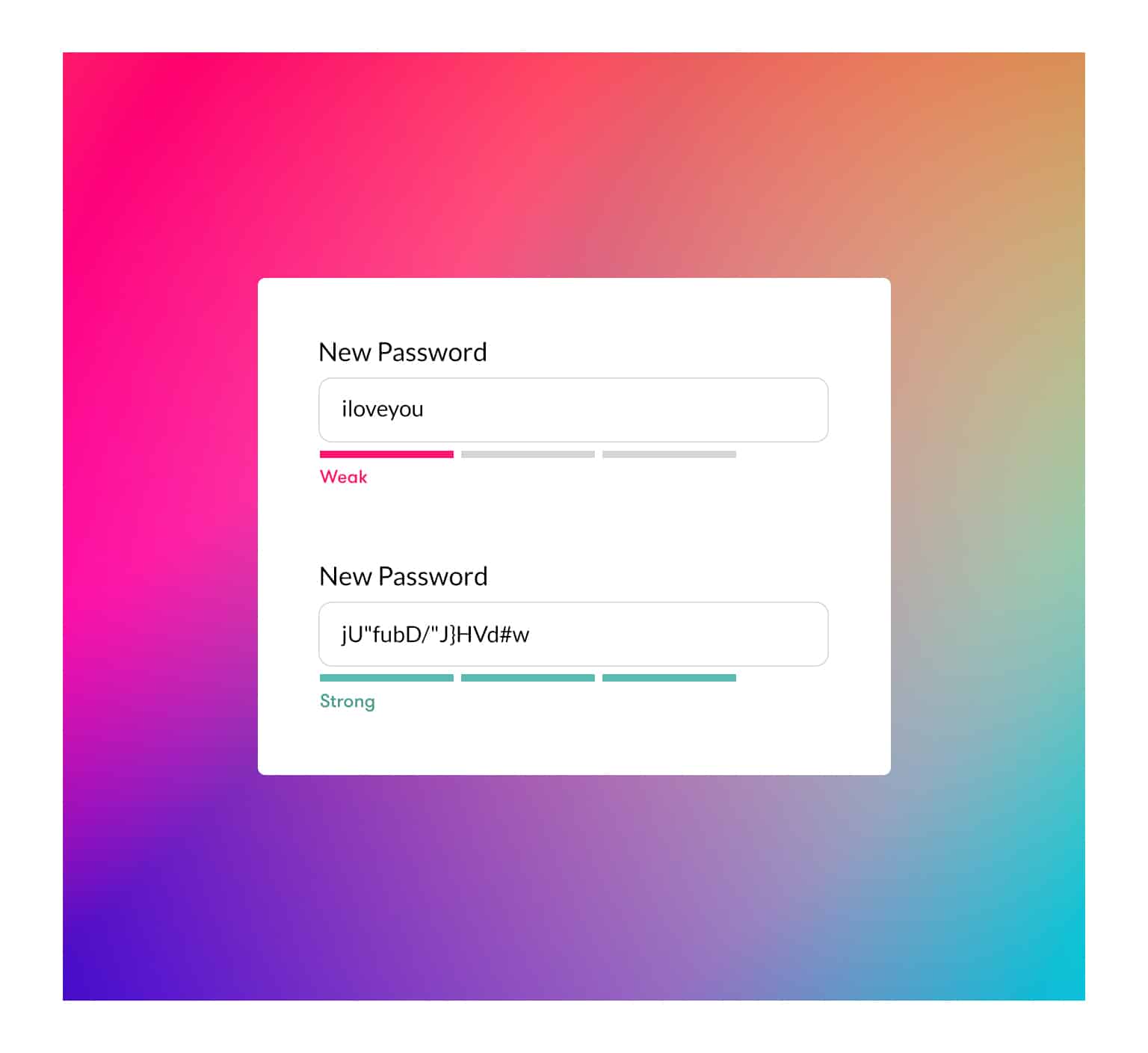The safest way to navigate the internet is using a password manager—it’s as simple as that.
As we mentioned in our previous blogpost related to cybersecurity, using easy passwords for all of your accounts across different websites isn’t a great idea. Add that to the fact that some people use the same password for all of their logins on the internet and you’ve got a recipe for disaster. It’s not enough to just have a different password for each account that you use online, hackers can still easily break into your private information and make your life a nightmare.
Don’t let it happen to you! Because it’s tough to remember each and every single login and password for all of the different accounts you use online, the easiest and safest thing to do is have a password manager. There’s been a lot of stuff to stress about lately, don’t let passwords turn into one of them.
What is a Password Manager?
This stuff isn’t just for businesses—everyone needs it. A password manager safely stores all of your passwords on an encrypted database. They automatically generate tough password combinations and remember them for you. It couldn’t be easier and will save you a huge headache in the long run.
Getting Started
When setting up your password manager, you will need to have one “master password” for your account, that is the only one you will need to remember. It encrypts all of your other password information stored in your password vault. After that, let the password manager take the wheel!
It is important to note that browser-based password managers are NOT the same as password managers. If you choose to save your passwords on your browser, be aware that they are being stored in a non-encrypted form, meaning anyone can hack into this. With a password manager, everything is encrypted. It should be noted that password managers have browser add-ons that can be used securely while using most browsers.
So, where to start once you have set up your password manager?
1. Change your email password. It is the gatekeeper of the rest of your sensitive information, so make sure you choose a truly unique password using a password manager.
2. Get all of your current passwords onto the password management system.
3. Start going through them and change the passwords that are weaker by having the password manager generate unique and difficult passwords.
4. Be sure that the passwords being generated use upper and lower case letters, numbers, symbols and are 20 characters long.
5. Apply the new passwords to your accounts.
Pro tip: in case you think your email has been compromised, be sure to find out so you can make the necessary changes immediately.
Password Manager Options
There are a lot of options to choose from when looking to start using a password manager. Here are some of our favorites:
• LastPass: a cloud-based password manager that works with virtually any browser and operating system and offers two-factor authentication options. It is easy to use and the free version is great (as good as some other premium options), so no excuses!
Full disclosure: WePropagate is a happy client of this manager.
• Dashlane: Very slick and well-designed, Dashlane offers many security features. It is a little expensive but worth it. It uses a VPN called RememBear, which adds a layer of security when accessing websites.
• Bitwarden Premium: offers the advantage of two-factor authentication as well as acts like an authenticator itself. Is very affordable compared to other password managers and offers a lot of features.
At WePropagate, we take your security very seriously. Because of this, we have taken the necessary measures to ensure that any sensitive information our clients share with us is always protected. Are you looking to redesign your website or create one from scratch? We would love to chat with you! When you work with us, rest assured that you are working with a team that understands the importance of having security processes in place for clients.
Interested in having a conversation? Drop us a line!